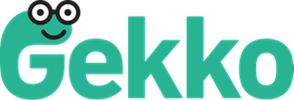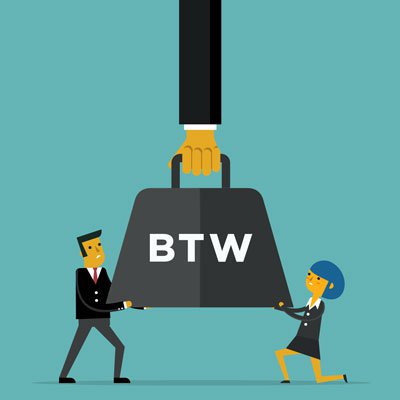You’ve downloaded one of the Gekko apps or you’ve just logged in on getgekko.com and you want to get started, yet without failing like Coyote. How can you invoice your customers?
Invoicing
In order to invoice a customer you need to add their invoice information first. How?
Log in on getgekko.com with your e-mail address and password
- Click the ‘Customers’ tab
- Click the green ‘Add customer’ button
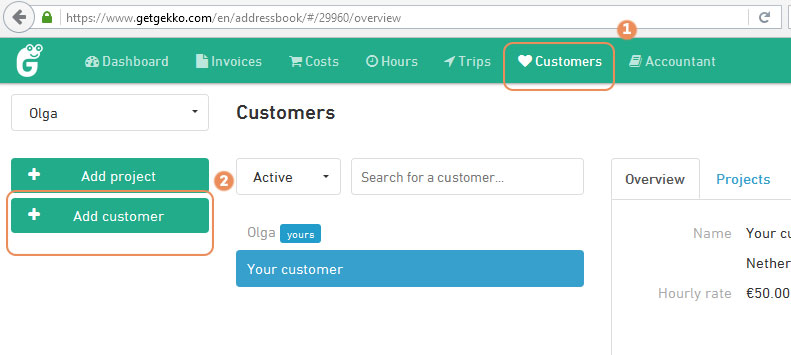
3. Fill the invoicing information in and click the Add customer’ button at the bottom of the page
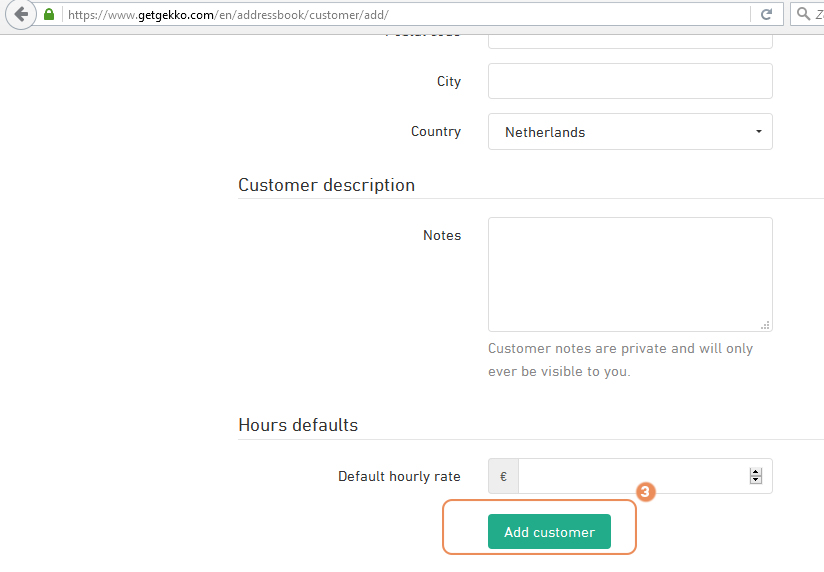
4. Ready! Your new customer appears now in your overview online and in all your Gekko apps
Now you can invoice your customer:
- Click the ‘Invoices’ tab
- Click the green ‘New invoice’ button
- Select the customer you want to invoice and click ‘Create invoice’
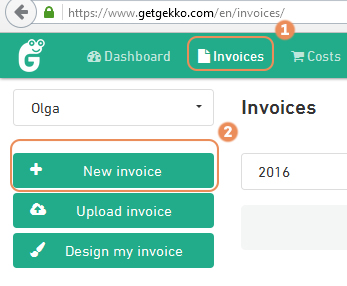
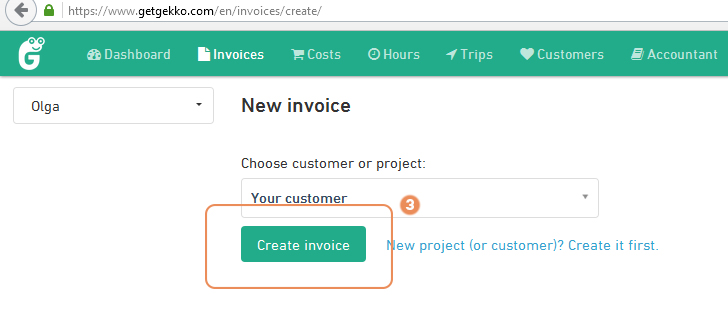
* If you haven’t filled in your own company details yet, you will see a warning now. Click ‘Invoice settings’ to fill them in en continue afterwards
4. Complete a description of your project, netto price and (if necessary) change the tax rate
5. Click ‘Save invoice’ to edit your invoice later or ‘Save invoice & send’ to send your invoice immediately
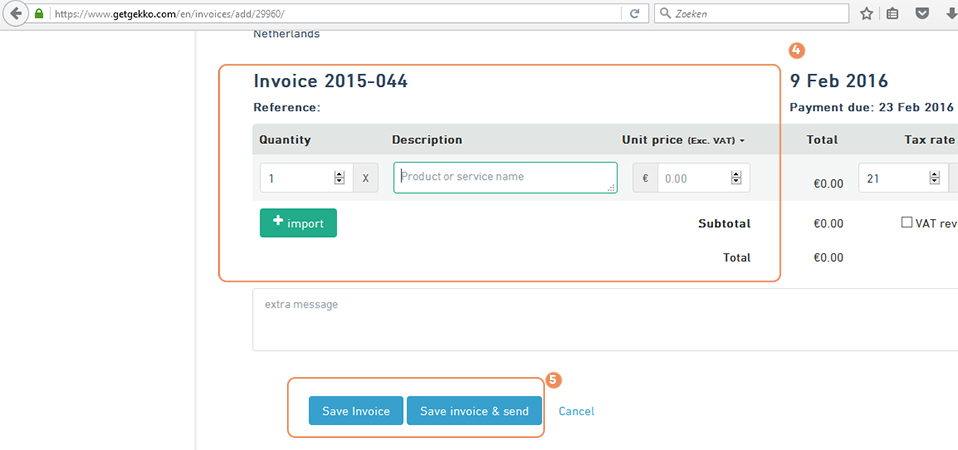
TIP: if you already logged some hours or costs, you can add them easily to your invoice using the ‘Import’ button
(Picture source: Warner Brothers)